Create an independent onion.net runtime environment
Following the successful installation of an onion.net distribution, the start menu contains a new entry called "onion.net". All product versions of onion.net that have been installed will appear underneath this entry.
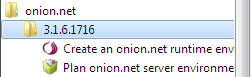
With just a few steps, the application "Create an onion.net runtime environment" generates a complete onion.net installation that can be executed independent from a web server or Windows services on work stations. Execute this application.
Greeting dialogue
This dialogue presents a short introduction to the application.
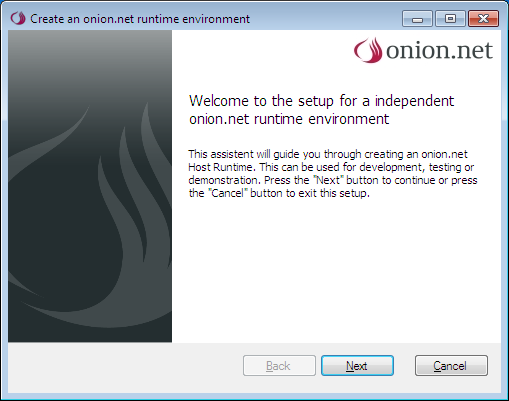
With a click on the button „Next“, you proceed to the first step.
Indication of an entity name and the target directory
Choose a self-explanatory name for the runtime environment and select a directory in which the setup will save the new runtime environment.
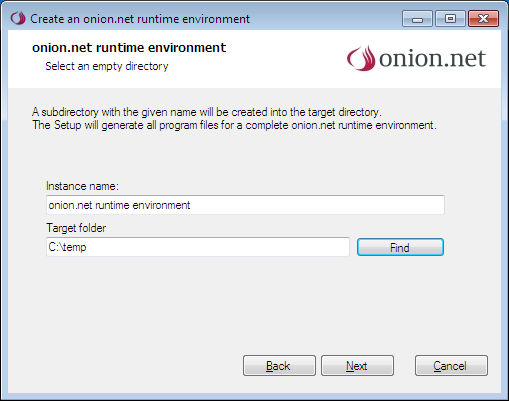
When the entries are correct, you proceed to the next step with a click on the button „Next“.
Database settings
The set-up requires access data to an empty Microsoft SQL database. The SQL server can be installed locally or be available within a network. If you have administrator rights of the SQL server, select the option "Use the assistant to create a new database". In any other case, ask your Administrator for an SQL connection string. In this case, select the option "Configure SQL connection string manually" and continue to read the next paragraph. If no SQL server is available to you in the network, you can download the variant offered free of charge on the internet. Via the option "Download Microsoft SQL Server Express Edition (free of charge)", you are directed to a website with download links and short installation instructions.
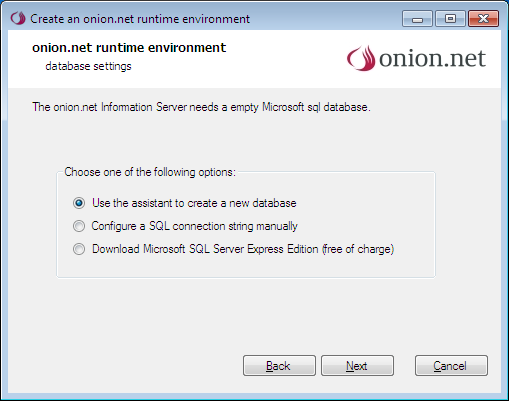
After selecting the option "Use the assistant to create a new database", a dialogue for connection to the SQL server will appear.
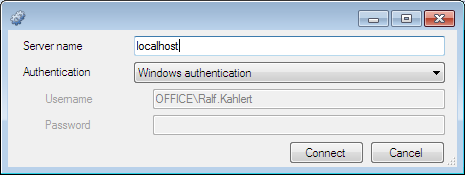
Your computer name has been preset for the connection. If you wish to use a local SQL server, please take care that the entity name is also included in the server name. The server name in case of an SQL Server Express standard installation, for example, reads "localhost\SQLEXPRESS". If SQL access data are available to you, you can enter these following selection of the authentification option "SQL server authentification". In any other case, the application will connect to the database with the user currently logged in.
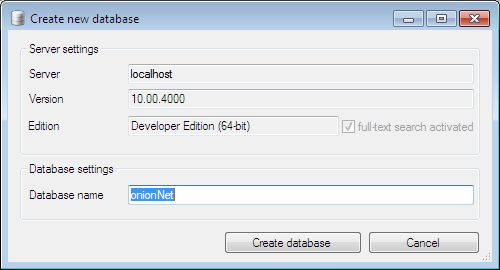
When the connection has been successful, the assistant will display some information on the version and edition of the SQL server in the server properties area. You may read a notice that a missing full-text search of the SQL server could have a negative impact on the performance of the research function. However, this does not affect the functions of the server.
Choose a database name for the new database and click on the button "Create database". Following the successful creation of the database, the assistant will be closed and you will be directed to next step of the setup.
Manually configure the connection string
If desired, you can manually adjust the connection string in this step and check it once again via the button "Test connection".
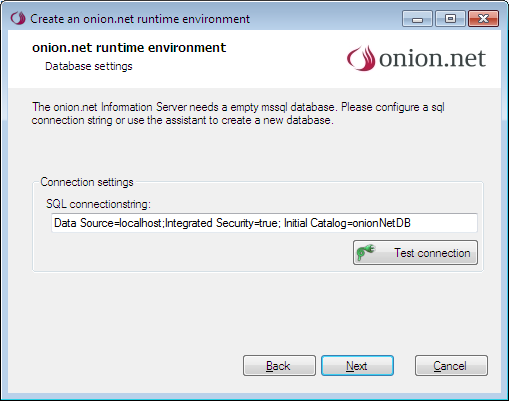
Runtime environment is created
You have now gathered all pieces of information required for creating a runtime environment. In the target directory, all server components required will now be compiled in an executable Desktop application.
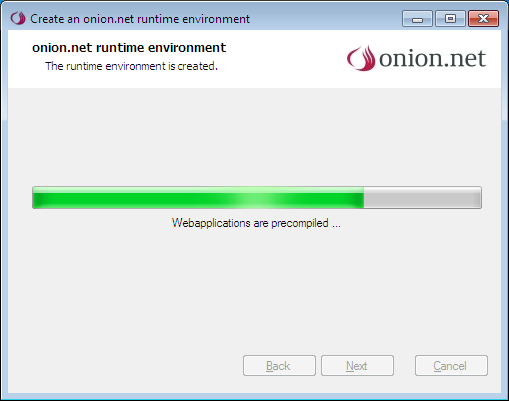
Runtime environment completed
The runtime environment has now been created and can be started in the target directory.
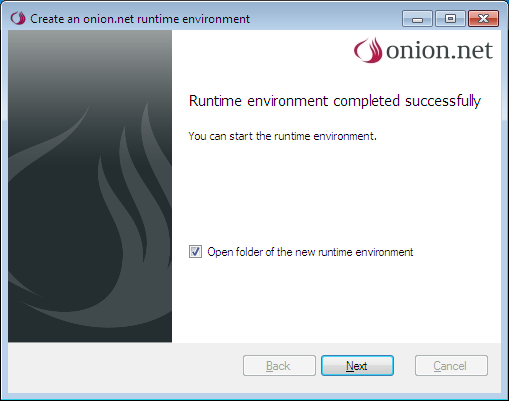
 Installation Manual
Installation Manual

