First steps using the onion.net runtime environment
The newly created runtime environment directory now contains three entries.
onion.net compromises all Windows services and webapplications. This allocation you will see in the folder structure „runtime“ and „webapps“. Start the runtime envorinment by clicking the link „Run onion.net runtime environment“ now.
Accept the license agreement
Please read the license agreement and accept with „I accept the terms in the license agreement“.
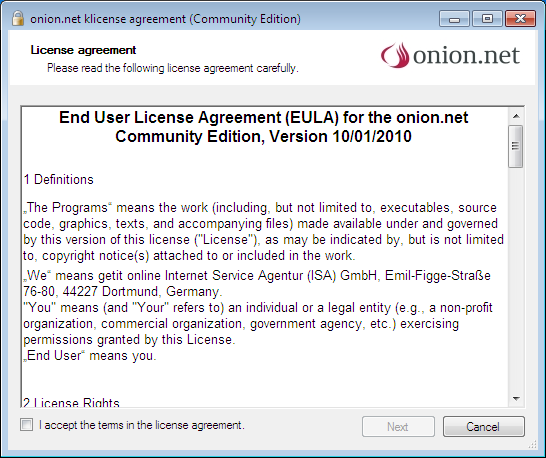
The activation of the button „Next“ will run the application.
onion.net runtime environment
The runtime environment offers you some possibilities for configuration and verification, plus web links to your editor, preview and live environment.
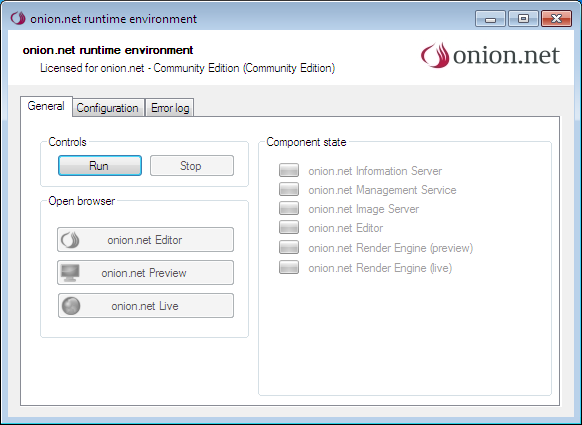
In general you should run the runtime environment directy. If a conflict appears the application changes to the configuration tab and refers to the conflict.
While startup you can see the progress in the section „Component state“. Each webapplication which is running will activate a button in your control panel.
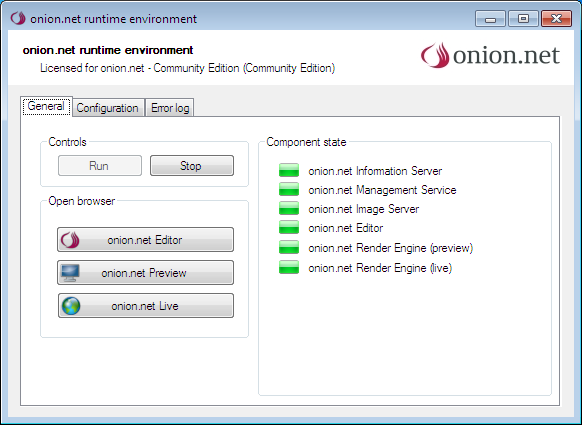
Open the onion.net Editor
A click on the button „onion.net Editor“ will open the web based login form:
Now you can login to the system as administrator. Type „admin“ for the username and password. Submitting the form opens the empty onion.net system.
Activate the module system
If you want to add prototypes or examples to the editor you have to activate the module system. You will find an assistant in the contextmenu of the root element.
The newly created element „Editor“ manages all installed modules. A right click on the element offers you the option „Import module“.
The assistant offers you to import new modules. You will find modules, tutorials und more information on this website.
 Create an independent runtime environment
Create an independent runtime environment

