Installation of the onion.net Editor
The operation of the onion.net Editor requires the server role webserver (IIS) with the activated role service "Application Development Features/ASP.NET".
1. Copy the Editor
In this installation, we add the onion.net Editor to the standard website. To do this, copy the directory „onion.net Editor" of the distribution into your desired target directory. In our example, this is the directory "c:\onion.net\web\contoso\editor".
2. Create a webapplication
Open the „Internet Information Services manager“ now.
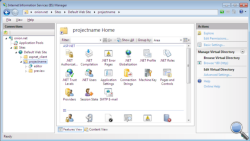 2.1. Add a virtual directory
2.1. Add a virtual directory
If the onion.net Editor and not the directory with the project name is placed directly under "c:\onion.net\web", continue with Chapter 2.2.
In any other case, create a virtual directory underneath the standard website and configure the project name as alias and the project directory "c:\onion.net\web\contoso" as path. The newly created virtual directory will then appear underneath the website.
2.2. Add an IIS application
If you skipped Chapter 2.1, use the right mouse button to click on the standard website and then click on Add Application in the context menu.
If you performed the steps described in Chapter 2.1, you can expand the virtual directory and open the context menu by clicking on the directory "editor" with the right mouse button. Then click on "Convert to application".
In both cases, you will then see the same window. In the input field Alias, enter the name "editor". As application pool, select an application pool from .NET Framework 2.0 or more recent and the pipeline mode Classic. For the physical path, select the editor directory. In our example, this is the path "c:\onion.net\web\contoso\editor".
If you have clicked on "Convert to application", all fields are already filled. Please check if the selected application pool fulfils the prerequisites and change to a different application pool, if and as required.
3. Adjust the configuration file
Open the file „web.config“ from the target directoy.
3.1. Configure the onion.net Information Server
To connect the onion.net Editor with the correct Information Server, the onion.net Information Server must be configured in the configuration file. The attribute uri underneath "configuration/onion/client" contains the Uri of the Information Server. If the entity has not been started under the configured IP address and port, the respective adjustments must be made there.
3.2. Configure Editor Customizing
If the Editor Customizing has been or is to be imported, the following line under "configuration/onion/webeditor" needs to be activated and expanded.
<configuration onionPath="Editor" managementService="tcp://localhost:8084/onion/management" />
The attribute "onionPath" defines the path to the Editor Customizing in the data structure. In our example, the Editor Customizing is located underneath the root document in onion.net and is called "Editor". The second attribute "managementService" configures the .NET Remoting URL to the onion.net Management Server. This server is required, among other things, to write the logos maintained in the Editor Customizing into the functions directory.
3.3. Configure the preview
In order to be able to call the preview Render Engine from the Editor, the URL of the Render Engine must be configured. The URL is configured under "configuration/onion/webeditor" as follows:
<outputEngine autoConfiguration="http://localhost/contoso/preview/autoconfig.ashx" />
A page is configured in the onion.net Render Engine. The web application is configured under http://localhost/contoso/preview. The autoconfig.ashx is a handler that is called to check whether the Render Engine is working. If this is not the case, the preview button in the Editor will not be displayed.
You can now open the onion.net Editor via the Internet Explorer. In our test installation, it has the URL http://localhost/contoso/editor.
3.4. Log of incidents
For the protocol of incidents, log4net is used. The configuration options of log4net can be found in the Chapter log4net.
With the standard settings, a log file is created in the current directory under "logs\debug.log". Since the installation example contains a log directory under "c:\onion.net", this directory can also be configured, for example: "c:\onion.net\logs\contoso\editor.log".
4. Start the ASP.NET state server
Open the Windows service console and start the ASP.NET state service. The onion.net Editor uses this service to maintain the sessions following a restart of the application so that the user does not have to log in again.
 onion.net Image Server
onion.net Image Server

